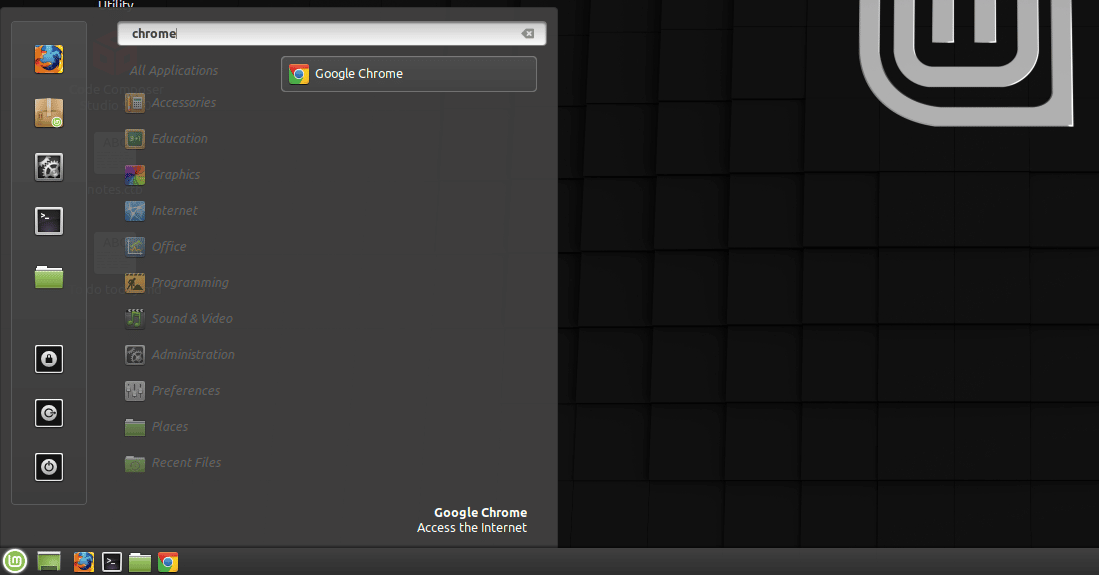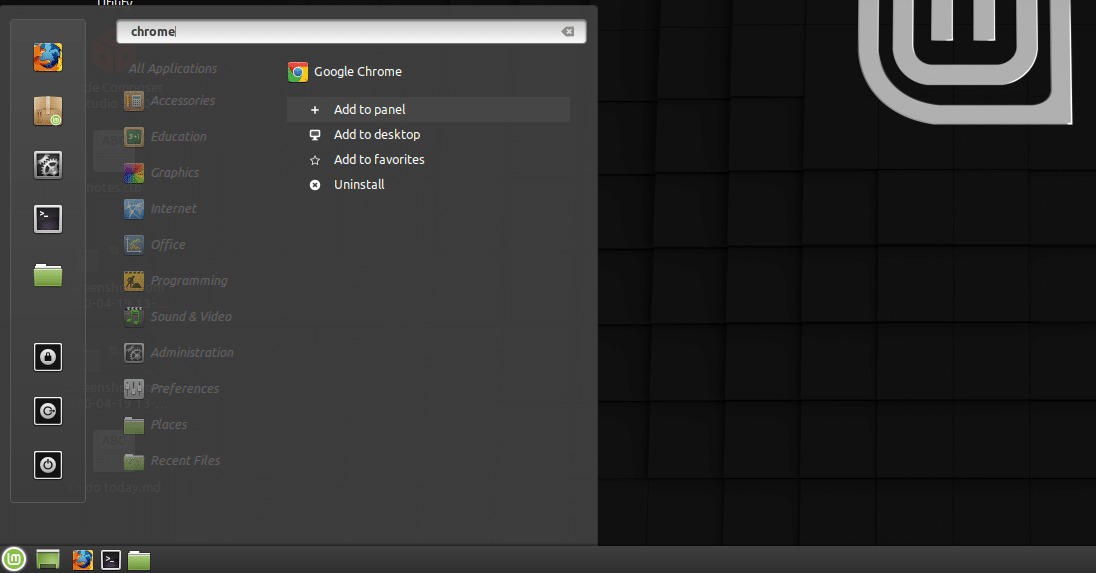In this tutorial let’s have a look at how to add shortcuts to the taskbar on the Cinnamon Desktop Environment of Linux Mint as this option is not found at the usual place we would expect for not so obvious reasons!
Okay for an example, let’s assume you have just installed chrome on your machine, and you would like to add the shortcut of chrome to your taskbar.
Step 1: Make the app you need visible on the start menu
Make the app you need visible on the start menu as shown in the screenshot below where I have chrome showing. (You can reach the start menu by click on the “lm” symbol on the bottom left of your screen, or by pressing the super button, which is the windows key or command key on your keyboard) You can make it visible by either going to the respective category or by simply typing the app’s name.
Step 2: Right Click the app from the start menu
Once you right click on the app, you will see a menu. If you read the menu carefully, the first option named “Add to panel” is the one we need! You have just found where the option is hidden on the Cinnamon Desktop of Linux Mint! This is shown in the screenshot below!
Step 3: Verify
Once the “Add to panel” option is selected as shown above, the shortcut gets added to the taskbar as shown in the screenshot below!
Conclusion
I guess it would have been nicer if this option were placed on the right click menu of opened application on the task bar! But this is Linux and Linux developers do things differently! Keep in mind that Cinnamon is just a Desktop Environment and is available on most of the famous distributions. Also, if you do not like cinnamon desktop and you need a fancier one, I suggest give KDE a try. IF you Want something even simpler then give XFE or LXDE a try. If you are new to the Linux world and you do not understand the differences between desktop environment and distros, I suggest giving the article below a read where I have explained the differences!
Linux Distros vs Desktop Environments: Differences Explained!
And with that, I will conclude this article!
I hope you guys enjoyed this article and learned something useful.
If you liked the post, feel free to share this post with your friends and colleagues!
Related Articles
Here are some of my other articles that might interest you!
A Step By Step Plan To Learn Linux..!
Best Linux Distro For Workstation: Analysis and Comparison!!
A Complete Guide For Choosing A Distro For Your Computer’s Specs..!!
Best Distro For Software And Hardware Support: An Analysis.!!
Distro-Hopping, What, Why & How Explained!
Reasons Behind The Existence of SO MANY Linux Distros: An Analysis!