If you are a beginner to the world of Linux and you wish to try out some distro’s but don’t want to replace your present operating system, then installing it on a VirtualBox can be a very good idea. This way you get a chance to learn the distro and Linux world a bit better before taking the leap of replacing your present operating system entirely with Linux.
But there are some limitations to this approach and in this article let’s look at what these limitations are and see how you can work around them to have a great Linux experience using VirtualBox.
I have divided the results into 5 categories based on your computer’s available hardware resources. If you wish you can jump straight to the results using the table of contents below.
Okay, so let’s begin!
Resource availability vs System requirements
Before you start your journey, it is important to understand the resource availability of your system. Each distro varies in terms of system requirements (RAM, CPU and Hard disk space) and hence it is important to make sure that your system can fulfill at least the minimum hardware requirements of your chosen distro.
Checking resource availability: Windows 10
If you are a Windows 10 user, then to find out the hardware your system has just go to start panel and type “About Your PC” as shown in the screenshot below
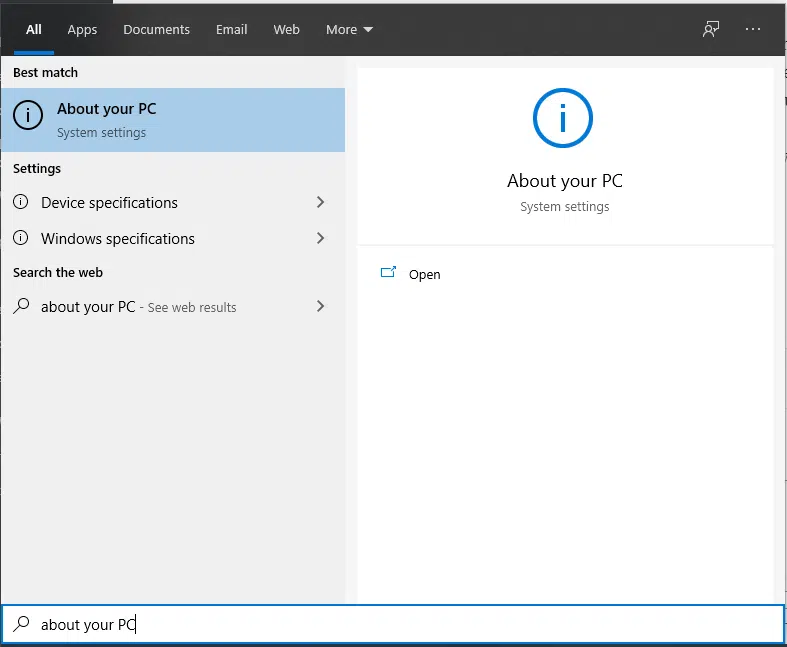
Once you open it, you will be taken to a window that shows the configuration of your computer as shown in the screenshot below.
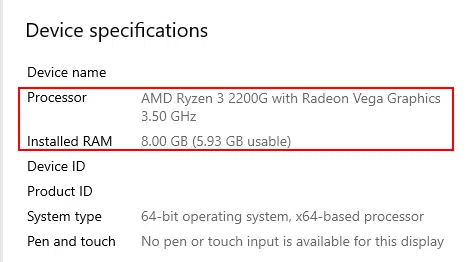
As you can see, my computer is running a Ryzen 3 at 3.50GHz and it has 8GB of RAM. Make a note of this information as we will need it later in this tutorial. But this information only gives us part of the story.
Next, open the Task Manager with all other applications closed to see the amount of RAM your operating system utilizes at idle by clicking on the “Performance” tab and then the “Memory” section as shown in the screenshot below.
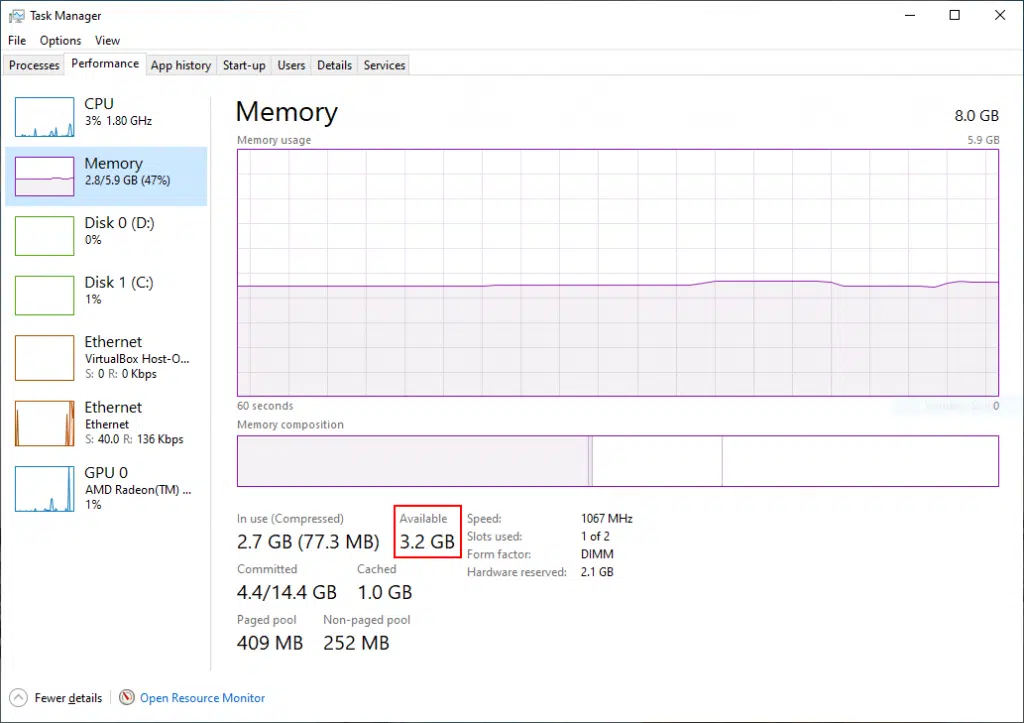
As you can see, my system has 3.2GB available space, which can be used for the virtual machine.
I leave it unto you to figure out how much hard disk space you have as it depends on how many partitions you have made on your C drive. The storage space is not so important as if you don’t have enough space you can always insert a USB stick and store your virtual machine disk there!
The data you collected so far should look something like this
| Parameter | Value |
| Available RAM | 3.2 GB |
| Processor | AMD Ryzen 2200G 3.5GHz |
| Hard disk space available | 200GB |
Make sure your processor is at least dual-core as a Virtual machine usually needs its own core.
Checking resource availability: Mac-OSX
If you are a Mac user, then to find out the hardware your system has just click on the apple logo on the top left of your screen and click on “About This Mac” as shown in the screenshot below
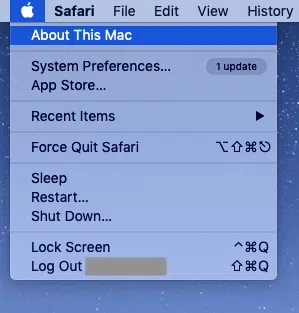
Once you click, it will open up a window similar to the one below
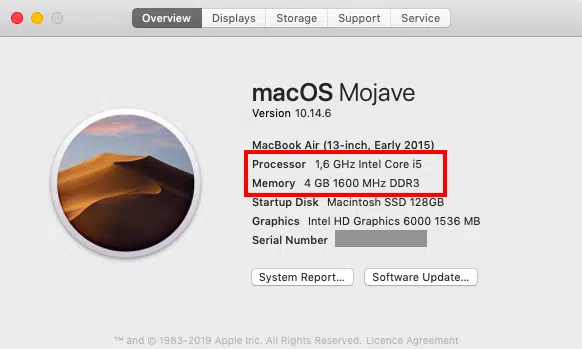
The storage tab shows you how much hard drive space you have, so make a note of that one too. The storage space is not so important as if you don’t have enough space you can always insert a USB stick and store your virtual machine disk there!
The RAM management is a bit different in MacOS, as usually all 100% of RAM will be always used up if you look at your activity monitor. But don’t worry once you start your virtual box, Mac OSX operating system will make the necessary adjustment to help you run it by giving it the necessary RAM space.
As a rule of thumb, Mac OS needs 3GB to run smoothly, so if you keep all the apps closed and just keep the virtual box open, then you will have 4GB – 3GB = 1GB of RAM for your virtual setup. ( calculated by taking the difference between total RAM(4GB) and RAM used by the operating system(3GB)) which gives 1GB of RAM in my case).
The data you collected so far should look something like this
| Parameter | Value |
| RAM | 1GB |
| Processor | 1.6 GHz Intel Core i5 |
| Hard disk space available | 64GB |
Once you have this data ready you can skip to the decision making part of which Distro to install on your VirtualBox.
Time to choose a distro!
I have only presented the Distros that have good support in terms of Guest additions for VirtualBox so that you don’t have to waste too much time tinkering with it to make it work properly.
Also, remember that the data we have collected is with nothing else running in your host machine other than the VirtualBox. So make sure you don’t have any active apps open while using your virtual machine!
I have divided the rest of the article into 4 categories as follows
- Distros for processor less than 1GHz and RAM less than 1GB
- Distros for RAM in the range 1GB to 2GB
- Distros for RAM in the range 2GB and 4GB
- Distros for RAM is greater than 4GB and quad-core processors(and above)
Let’s have a look at each of these in detail.
Category#1: Less than 1GHz Dual-core Processors and Less than 512MB RAM
If your computer falls into this category then what you need is a “Lightweight distro”.
What are Lightweight Distros? Lightweight distros are Linux distributions specially made keeping old and resource constraint hardware in mind so that the user can have a responsive and lag-free computing experience even on your old hardware that has low specs in terms of processing power, disk space, and RAM.
If you wish to know the difference between Lightweight and Heavyweight Distros have a look at the article I have written about it below.
Lightweight vs Heavyweight Distros: A Comparison!
Next, let’s have a look at some lightweight Distros that can work great under such hardware constraints.
| Distro | RAM Requirements | Processor Requirements |
| Tiny Core | 128MB | Pentium 2 or equivalent |
| Puppy Linux | 256MB | Pentium 2 or equivalent |
| Linux Lite | 512MB | Pentium 2 or equivalent |
| Lubuntu | 512MB | Celeron or equivalent |
Of the above mentioned Linux Lite and Lubuntu are based on Ubuntu and as such it gets the stability of Ubuntu! I suggest you start experimenting with these Distros starting at the bottom of the table and work your way up till you get one that’s fast enough for you! (read this article for more details)
Category#2: 512MB to 1GB RAM and Dual-core processor greater than 1GHz
If your computer belongs to this category then you can install heavier distros than the ones seen above and enjoy a better desktop environment with more latest features!
Next, let’s have a look at some Distros that can work great on this category of hardware.
| Distro | RAM Requirements | Processor Requirements |
| Bodhi Linux | 512MB | 1GHz processor |
| Manjaro | 1GB | 1GHz processor |
| Linux Mint | 1 GB | x86_64 or amd64 compatible processor |
These are all great distros and you should be able to run any of these smoothly on your virtual box!
Category#3: 2GB RAM to 4GB RAM and Dual-core processor greater than 1GHz
If your computer belongs to this category then you can install almost any popular distro!
The list for this one can go on and on so I am just mentioning some famous ones here.
| Distro | RAM Requirements | Processor Requirements |
| Ubuntu/Kubuntu/Xubuntu | 4GB | 2GHz dual-core processor |
| Fedora | 4GB | 2GHz dual-core processor |
| Mageia | 2GB | x86_64 or amd64 compatible processor |
| Peppermint OS | 2 GB | x86_64 or amd64 compatible processor |
Any of the above should run just fine on your computer. If you are new to the Linux world check out this other article I wrote
Reasons Behind The Existence of SO MANY Linux Distros: An Analysis!
to understand the Linux distro world better before making your pick!
Category#4: RAM greater than 4GB and quad-core processors (and above)
If your computer belongs to this category then you can install absolutely any Distro and may even run more than one virtual machine at a time!
So I suggest going straight for the big guys like
- CentOS
- Debian or
- OpenSUSE
These distros come loaded with software and have plenty more available in their repos. This can make your life easier as you don’t need to spend much time in installing packages after the initial operating system installation process.
Any of the above should run just fine on your computer. If you are new to the Linux world check out this other article I wrote
Best Distro For Software And Hardware Support: An Analysis.!!
In that article I have analyzed the best Distros based on software support, I suggest giving it a read before picking one from the above table.
Category#5: Distros for advanced users
With all the above being said, if you are an advanced user, I suggest going for the below-mentioned options
- making your own custom installation using Arch Linux
- make your own custom installation using Gentoo Linux
- installing the latest server version of your favorite distro and using a Window manager to use GUI apps or
- build your own distro using Linux From Scratch (LFS) !!
If you have the wish to learn Linux seriously, then I may have just the plan you are looking for to get you started! Checkout out the link below for a complete plan and recommended study materials for starting your journey to learn Linux!
Alright guys, I will stop here.
I hope you guys enjoyed this article and learned something useful.
Feel free to share it with your friends and colleagues!
Related Articles
Linux Distros vs Flavors vs Derivatives: Differences Explained!
Can You Make A Linux Distro And Sell It? An Analysis!
How Do Linux Distros Make Money? Strategies Explained!
A Step By Step Plan To Learn Linux..!
A Beginners Introduction To Linux Package managers: apt, yum, dpkg & rpm
